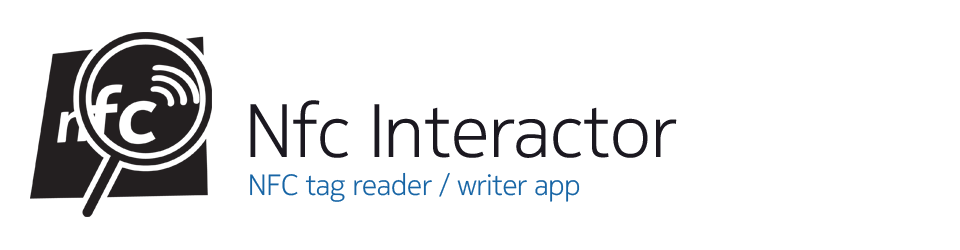Nfc Interactor 4 introduces editing NFC tags. This allows you to read a tag, change its contents and write the modifications back to the tag (of course given that it’s re-writable).
How to edit tags
Editing a tag is easy: read the tag and then tap on the blue text containing the parsed contents of the NDEF message. In the popup-menu, select “Edit”. In case the tag contents are formatted according to the NDEF standards, Nfc Interactor will parse the message and create appropriate editing controls for all the individual items contained in the record.
In the editing window, you can then change the contents as you like – enter a different URL, adapt the telephone number of a business card or edit any other of the countless details that Nfc Interactor supports to write. When you’re happy with the results, finalize the contents with the finish flag.
Now, Nfc Interactor switches to tag writing mode. Touch the original tag again to write the modified message, or any number of other tags you want to write the message to.
Saving time and re-using tag contents
Of course, most tags you find in the wild will be write-protected and don’t allow changing their contents, or they might contain custom, app-specific data. But for all other tags and especially for development reasons, editing tags is a great time-saver when you need to test different variants of tags and don’t want to enter all the information again and again.
For this feature to work, the option to save NDEF messages needs to be active (default) – this allows you to load and modify any tag you’ve read later on, and is a great way to keep a collection of the tags you have read. Don’t worry about the size; tags usually only have a few bytes of content, and Nfc Interactor uses file names based on date, time and tag type that make it easy to find a tag again.