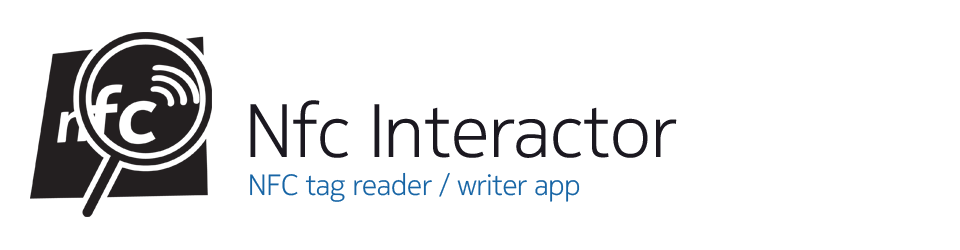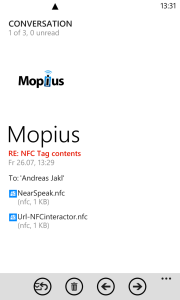When using NFC interactor to read and write tags, you frequently need to reuse tag contents, analyze or modify them on the PC or just send them to yourself via email so that you can take a closer look later. NFC interactor offers 5 different ways how to import and export NFC tag contents – this new article from the Frequently Asked Questions gives an overview of the possibilities!
1. Live tile
In the tag composer, choose the appbar button to pin the composed message to a new live tile. After giving the tile a title and an action (write to tag or send to device), the message will be stored together with the live tile on your phone. Whenever you tap the live tile, NFC interactor starts, loads the message into the composer, and instantly activates publish mode.
Note that you can also pin tags you read to live tiles. Tap and hold the message contents in the “nfc info” view and choose to “edit” the contents. This will load the message into the composer, from where you can pin it to a live tile.
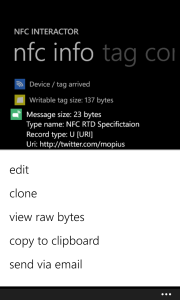 2. Share per email
2. Share per email
After you read a tag, tap and hold the message in the “nfc info” view to open the context menu. Now, choose “send via email”. This will open your email client, with all the available information about the tag already present in the email text: the parsed & human-readable information, the raw NDEF contents as a hex string, as well as in a hex-editor-like view for easier reading.
3. Clipboard
After you read a tag, tap and hold the message in the “nfc info” view to open the context menu. Now, choose “copy to clipboard”. This will copy the tag summary to the clipboard, so that you can paste it into your messaging or note taking app.
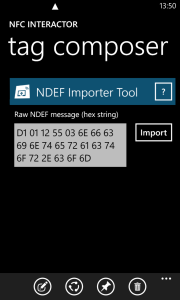 4. Hex Strings
4. Hex Strings
In case you have the whole NDEF message as a hex string (e.g., through the shared email from option (2)), you can import the message into the composer. Go to the “tag composer” page and add the “NDEF Importer Tool”. Now paste the whole NDEF message hex string into the text box and tap the “Import” button. NFC interactor will parse the hex contents and create the editor interface for your message contents.
5. “.ndef” / “.nfc” Files
NFC interactor associates itself with files of ending “.ndef” and “.nfc”. If you receive such a file (e.g., per email), it will open through NFC interactor and import the data into the “tag composer” view.
These files can either contain the direct NDEF binary data, or the tag contents as a hex string (with and without spaced between the individual items – e.g., “D1 01 12” or “D10112”). NFC interactor will automatically recognize the right format to use and import the message.
It is currently not possible for NFC interactor to directly export such files from the app. Windows Phone does not allow apps to write new files to user-readable storage, or to attach a file to the email sending task described in option (2). However, you can share the hex string via email as described in option (2), and then copy the hex string into a new “.nfc” file.To test such “.nfc” files, you can download two samples here:
- Binary format: URI record, “http://nfcinteractor.com”
Url-NFCinteractor.nfc - Hex string format: NearSpeak record, “Welcome to NFC!”
NearSpeak.nfc